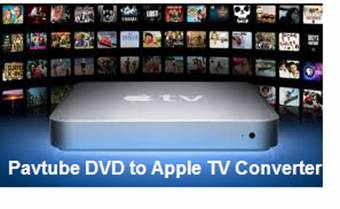 You’re just about to copy DVD movies to Apple TV with Dolby Digital surround sound? Better think it again, especially for a Mac fan like you. The QuickTime player doesn’t play AC3. Neither does iTunes. Moreover, there are iPad, iPhone, iPod, and none of them play AC3. What about AAC? Comparing with AC3, the AAC is more friendly for Apple devices. All the Apple devices including Apple TV play AAC stereo well. Want surround sound? No problem. Your recently purchased AV receiver does a good job in decoding the optically passed-through AAC 5.1 audio into surround sound and distributing it six speakers. For Mac users that are going to back up DVDs to Apple TV for playback, here’s my advice: If you’re an audiophile and have a powerful enough AV receiver/ sound amplifier that is capable of decoding AAC 5.1, it would be nice to rip DVD to H.264 video with AAC 5.1 surround. If you rip DVD to Apple TV with AAC stereo audio, the ripped DVD movie can be transferred to iPad, and maybe iPhone 4 and iPod Touch 4 for playback as well. The following guide shares with you how to convert DVD to Apple TV with AAC 5.1/ Stereo.
You’re just about to copy DVD movies to Apple TV with Dolby Digital surround sound? Better think it again, especially for a Mac fan like you. The QuickTime player doesn’t play AC3. Neither does iTunes. Moreover, there are iPad, iPhone, iPod, and none of them play AC3. What about AAC? Comparing with AC3, the AAC is more friendly for Apple devices. All the Apple devices including Apple TV play AAC stereo well. Want surround sound? No problem. Your recently purchased AV receiver does a good job in decoding the optically passed-through AAC 5.1 audio into surround sound and distributing it six speakers. For Mac users that are going to back up DVDs to Apple TV for playback, here’s my advice: If you’re an audiophile and have a powerful enough AV receiver/ sound amplifier that is capable of decoding AAC 5.1, it would be nice to rip DVD to H.264 video with AAC 5.1 surround. If you rip DVD to Apple TV with AAC stereo audio, the ripped DVD movie can be transferred to iPad, and maybe iPhone 4 and iPod Touch 4 for playback as well. The following guide shares with you how to convert DVD to Apple TV with AAC 5.1/ Stereo.
Required software: DVD Ripper for Mac
The Pavtube DVD Ripper for Mac is able to convert DVD to Apple TV, iPad, iPhone 4, iPod Touch 4, PS3, Android smartphones optimized videos on Mac OS X.
Step-by-step guide of converting DVD to Apple TV with AAC 5.1/ AAC Stereo audio:
Download a free trial of Pavtube DVD Ripper for Mac from product page and install the DVD to Apple TV converter on Mac.
Step 1. Load DVD to the software for converting to Apple TV.
Insert a source DVD in optical drive. Launch the Pavtube DVD Ripper for Mac software, click “DVD Folder” and navigate to the DVD root directory, click “Choose”. To load DVD ISO file, click “IFO” to load the image. When the DVD is loaded to DVD Ripper, you can select subtitles and audio track for each chapter.

Step 2. Set an optimal format for DVD to Apple TV AAC conversion.
Click on “Format” bar to determine the output format for DVD to Apple TV AAC conversion. Select “Apple TV” and there are Apple TV optimized formats with AAC 5.1 and stereo audio. For a 4:3 Mac/ TV, you can choose “Apple TV H.264 720*480(*.mp4)”, for a 16:9 display, “Apple TV MPEG-4 720*432 (*.mp4)” would be perfect, as other aspect ratio result in stretched picture. In Export to box, you could specify destination for the ripped file.

Step 3. Set AAC 5.1 or AAC Stereo for ripping DVD to Apple TV.
The default audio is AAC 5.1, so you can skip this step if surround sound is right what you need. Otherwise you can click on “Settings” to further customize video and audio parameters. Find the Audio Channels on Profile panel, and select “2” as audio channel.
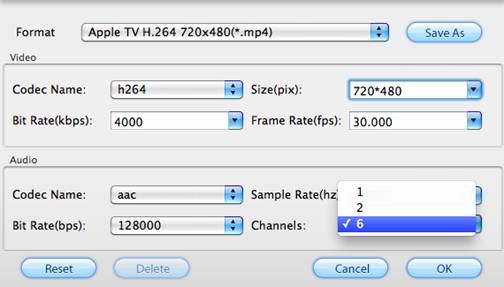
Step 4. Start ripping DVD to Apple TV video with AAC 5.1/ AAC Stereo track
Click on “Convert” button to start ripping DVD to Apple TV with AAC track. The Mac DVD Ripper will convert DVD to Apple TV video with AAC 6 channels or 2 channels audio. After conversion you can click “Open” button to get the final ripped movie.
Step 5. Transfer the ripped MP4 videos to Apple TV for playback.

Connect Apple TV with your Mac. Open iTunes, find the Movies library of Apple TV in DEVICES, and drag the converted DVD movies to the Movie library of Apple TV. Or you may copy the movies to iTunes Library and sync them to Apple TV automatically. Use the optical port to pass through AAC 5.1 track when your AV receiver is able to decode AAC 5.1. Otherwise use the stereo connectors to hook your receiver to Apple TV. In that case Apple TV will down convert AAC 5.1 into Pro Logic. Pro Logic matrixes four separate sound signals on two cables. That allows stereo receivers to get playable stereo sound, while receivers that can decode Pro Logic can extract all four channels to distribute as surround sound.
Please also feel free to:
Learn more about the Pavtube DVD Ripper for Mac.
Take a look at a more powerful application, the Pavtube Blu-Ray Ripper for Mac that rips DVD and Blu-ray to Apple TV with AAC/ AC3 audio on Mac OS.
Find a program to rip DVD to Apple TV with AAC 5.1 track on Windows 7- the Pavtube DVD Ripper for Windows.
Useful Tips
- Play HD videos on Apple TV with Dolby Digital 5.1 pass-through sounds
- How to convert Blu-ray to Apple TV with 5.1 surround sound on Mac?
- Convert Blu-ray/DVD movies to iTunes 11 for streaming to Apple TV 3 with 5.1 surround sound
- Guide for Pavtube Video to Apple TV Converter
- How to convert videos for Apple TV?
- Apple TV 3 Review – Brand New Design and Supports 1080p Video

 Home
Home Free Trial DVDAid for Mac
Free Trial DVDAid for Mac





