Google’s fifth-generation Nexus smartphone- Nexus 5 is finally official. Made in collaboration with Google and LG, the Nexus 5 is equipped with the newest Android 4.4 KitKat. Besides, this mobile phone is considered as one of the best mobile devices for users to watch videos and movies thanks to its 4.95-inch Full HD display, large internal storage (16GB/32GB), and 2300mAh battery with support for wireless charging.
So many reasons not to miss the Nexus 5 if you’d like to spare time when waiting for bus or subway train. You can successfully transfer and watch videos in MP4, WMV with DivX, Xvid, H.264, H.263 codecs on Nexus 5, what if watch Blu-ray movies? You may need to convert Blu-ray to video formats that Google/LG Nexus 5 supports in advance.
Pavtube Blu-ray to Nexus 5 Converter is one of the best Blu-ray ripper to assist with Blu-ray to Nexus 5 ripping and editing, so that you can take full advantage of the Full HD screen when watching movies.
How to watch Blu-ray movies on Google/LG Nexus 5 on Windows/Mac?
Step 1: Free download the Nexus 5 Blu-ray Converter
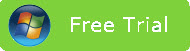
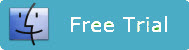
Step 2: Load Blu-ray movie
Launch the best Blu-ray to Nexus 5 Converter, click the “Load disc” icon to browse to your Blu-ray disc driver and import source Blu-ray. Don’t forget to pick up one audio and subtitle track for display.
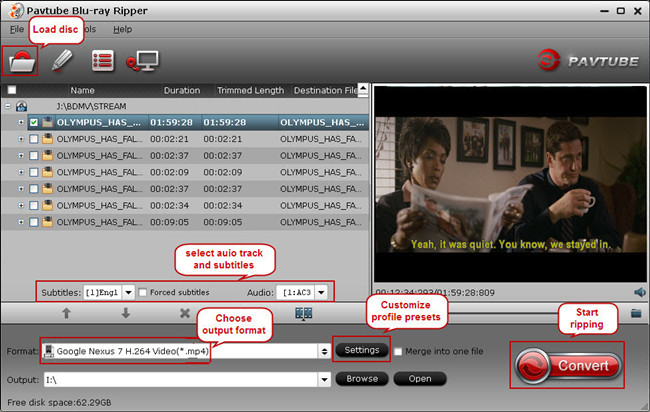
Step 3: Select output format for Nexus 5
You need set a format for Blu-ray to Nexus 5 conversion. Just click the “Format”, find “Android” category and select a desired format for Nexus 5; Just choose one profile under “Android” category as output format, such as Google Nexus 7 H.264 Video(*.mp4).
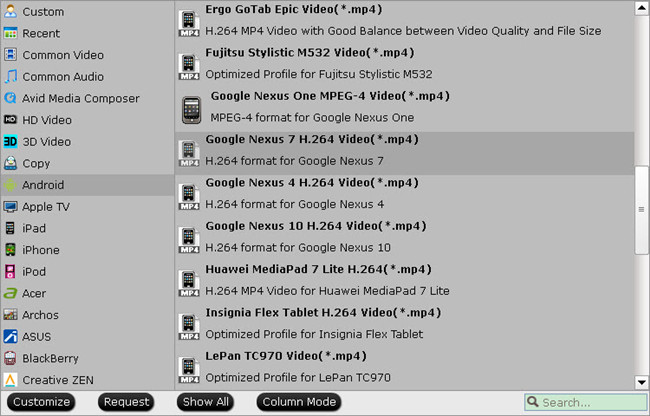
Or you can choose a profile for general Android devices which is compatible with Google/LG Nexus 5 as well.
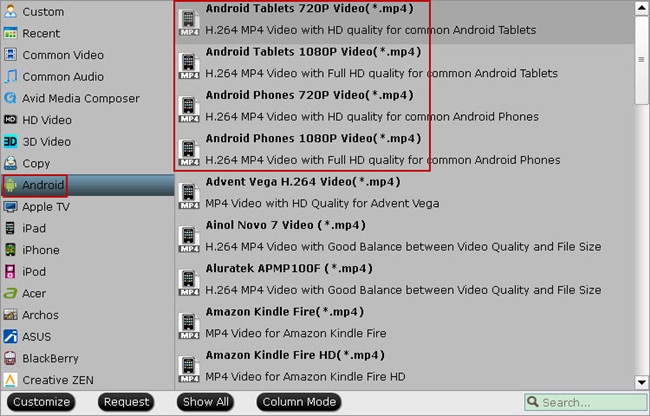
Step 4: Set customized settings
The Blu-ray to Google/LG Nexus 5 Converter allows users to customize profile presets by clicking “Settings” button. You can adjust audio and video parameters to optimize the output file quality, including video and audio codec, bitrate, frame rate, display resolution, audio channel, etc. To get 1080p resolution playback on Nexus 5, we recommend you to set output size at “1920×1080”.
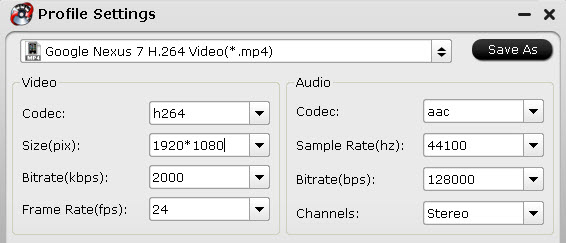
Step 5: Rip Blu-ray to Google/LG Nexus 5
Hit the big “Convert” button to start ripping Blu-ray movies to Nexus 5 compatible file format. When the BD ripping task completes, click the “Open” button to get the final output files and transfer to your tablet. Now you are ready to watch Blu-ray movies on Nexus 5 with 1080p resolution smoothly. And read how to convert DVD movies to Nexus 5 for playback.
Useful tips:
How to split a large video file into several small files under 4GB for Android devices?
Full disc copy original Blu-ray/DVD from physical disc to hard disk with original structure
Useful Tips
- Backup Blu-ray movies for watching on HD Monitor via HDMI with 5.1 audio
- Backup and Rip Blu-ray movies for ASUS Transformer Book T100
- How to transfer 2014 Disney movies to VTech InnoTab 3S for your kids?
- How to stream Blu-ray movies to any device via Plex over home network?
- Watch Blu-ray movies on Samsung Galaxy Note Pro 12.2
- Transcode/Convert/Move Blu-ray to Nokia Lumia 2520 on Windows 8.1/8

 Home
Home Free Trial BDMagic
Free Trial BDMagic





