Can Apple TV play Blu-ray movie? Most of you would say “Not at all” without any hesitation. Now with Pavtube Blu-Ray Ripper for Mac you can make your Apple TV play Blu-ray movie---by ripping the movie off directly from Blu-ray disc and convert it to Apple TV compatible formats, ie. H.264 and MPEG4 encoded video, with perfect quality. You could customize video resolution to maximum and get AAC 16kbps output. Pavtube Blu-Ray Ripper for Mac enables you to rip all the Blu-ray discs at hand, no matter borrowed or rented, to your own movie collections and enjoy them freely on HDTV over Apple TV. The software handles with almost all the Blu-ray discs with faster speed than similar products. It supports TrueHD and HDD codec, and this ensures your accessibility to the audio track of your mother tongue. The following guide tells you how to rip Blu-ray disc to Apple TV compatible video formats on Mac step by step.
Step 1. Load Blu-ray disc.
To rip Blu-ray disc on Mac, an external BD drive is essential. Hook up the BD drive with your Mac and launch Pavtube Blu-Ray Ripper for Mac. Click on “DVD Folder” to import Blu-Ray movies, browse to the drive and click “Choose”. You do not have to open the any of the folders. When the M2TS files are imported to file list, check the main movie and leave other files unchecked. The main movie is the largest M2TS file. Check it in preview window if you are not certain. Protected Blu-ray folders can be loaded to the ripper in the same way.
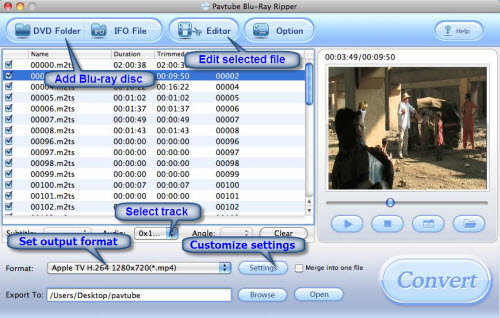
(Tip: you can click “Edit” button to perform edit functions such as crop, trim, flip, effect, watermark and audio replace.)
Step 2: Set Output format.
Click on “Format” bar to determine the output format. Select Apple TV and choose an acceptable format from the list (H.264 MP4 as shows above). Click on “Settings” and you could further customize video and audio parameters, for example, 1280 by 720 pixels at 24 fps, AAC audio at 160 Kbps. Don’t forget to click on “OK” to confirm your settings. In Export to box, you could specify destination for the ripped file.
Step 3: Start ripping.
Click on “Convert” button to start Blu-Ray to Apple TV conversion. The ripper will remove the protections and generate high quality video clips. After conversion you can synchronize the movie to Apple TV enjoy the ripped Blu-ray movie on HDTV freely without a Blu-ray player.
If you are interested in this program, please download free trail of the powerful Mac Blu-Ray Ripperand try it out. The only restriction is a small watermark on converted video.
If you are using Apple TV 2, you may want to know the best settings for ATV 2 to get an excellent playback quality.
If you wanna play videos/movies via AirPlay, you can learn the introduction to Apple AirPlay to see the detailed operating steps.
Useful Tips
- Play HD videos on Apple TV with Dolby Digital 5.1 pass-through sounds
- How to convert Blu-ray to Apple TV with 5.1 surround sound on Mac?
- Convert Blu-ray/DVD movies to iTunes 11 for streaming to Apple TV 3 with 5.1 surround sound
- Guide for Pavtube Video to Apple TV Converter
- How to convert videos for Apple TV?
- Apple TV 3 Review – Brand New Design and Supports 1080p Video

 Home
Home Free Trial BDMagic for Mac
Free Trial BDMagic for Mac





