The Pavtube Blu-Ray Ripper not only helps you convert blu-ray movies to to AVI, DivX, MPEG, WMV, MP4, WMA, MP3, etc for playing back on PC, cell phones and other mobile devices like iPad, PSP, Galaxy Tab, iPod Touch 4, but also allows users to cut and save their favorite episodes from a series or split a blu-ray/ DVD movie into individual chapters. Pavtube offers you free trail version of Blu-Ray Ripper, you may click the link to download and afterwards install the setup package of this blu-ray splitter. Find below a step-by-step guide how to Split, cut and trim blu-ray or DVD movies with Pavtube Blu-Ray Ripper:
Step 1. Run the Blu-Ray Splitter and load blu-ray movie.
The interface is intuitive and easy to operate. Once run it, click “BD/DVD ROM”, or “BD/DVD Folder” to add Blu-ray movie files. This Blu-Ray Splitter is able to convert blu-ray and DVD movies into various video formats, such as AVI, MP4, WMV, MPG, MKV, FLV, VOB, F4V, FLV, etc.
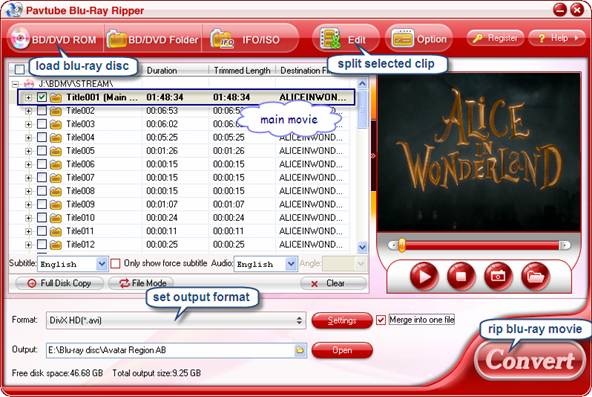
Step 2. Set subtitle and audio track for loaded blu-ray movie.
By default the files are listed in Title Mode, all the chapters are in numerical sequence for you to check individually. Generally, ‘Title001’ contains the main movie, and other Titles are commentary, menus, titles and ads. If you want to rip the main movie only, do uncheck other sequences. Right below the file list you could find ‘Subtitle’ and ‘Audio’ drop-down list, where you may set subtitles and dubbings to the languages.
Step 3. Split the blu-ray movie and remain desired duration only.
Click the plus sign to extend the main title and all the subchapters are displayed. If you’d like to cut some chapters out, just uncheck them. If you’d like to select the exact start and end points for each segment, the Trim function in the Editor of Blu-Ray Splitter is your choice. Select the subchapter you want to trim and click on “Edit” menu to enter Editor, where you can cut movie clip manually by setting the start and end points for each segment. Now switch to “Trim” tab to set start and end time. Either input specific time point in “Start” and “End” field or click “[“ and “]” to specify the duration you want to keep. The other segments will be trimmed out. In the picture below I cut the video length from 55 secs to 30 secs and click “OK” to confirm. After conversion I get an video clip of 30 secs.
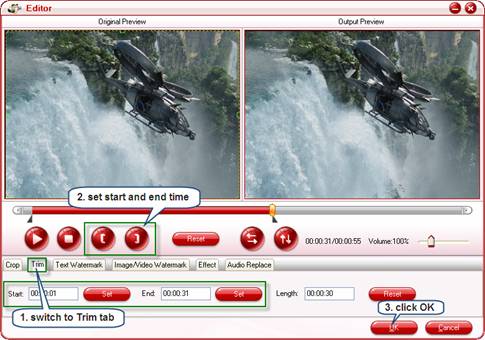
Step 4. Save trimmed movie to AVI, MP4, WMV, MKV, MP4, etc.
Back to the main interface of Blu-Ray Splitter, click on the “Format” bar and decide which format you’d like to save the split movie. You can output HD video up to 1920*1080 as well as common SD video of DVD quality (720*480), and YouTube web video quality (320*240). To split a blu-ray/ DVD movie into individual chapters, you can now click “Convert” button to start splitting blu-ray movie and ripping trimmed duration to desired video and audio formats. To combine all the trimmed duration into one video file, you’ll also need to check “Merge into one” box before clicking “Convert” button to split blu-ray movie.
Useful Tips
- How to Play Blu-ray Movies on Android Tablet?
- Blu-ray ripping- how to keep 5.1 and 7.1 audio?
- [How to] Turn your Blu-rays to iTunes playable 1080p MP4 movies
- How to rip Blu-ray movies to Xvid encoded AVI video?
- Convert MKV to H.264 MP4 for streaming over DLNA
- Easy way to backup Blu-ray Movies with only Forced Subtitles

 Home
Home Free Trial BDMagic
Free Trial BDMagic





