As the high-end model in Roku’s line up, the Roku 2 XS streaming media player comes with more features in an even smaller box. The palm-sized Internet TV box now has more than 250 channels, including Netflix, Hulu Plus, Amazon Instant Video, Crackle, Pandora, NHL, NBA, MLB and many others. You can stream tons of movies and shows to your HDTV and play Angry Birds on the big screen at the interval. With a USB storage device attached Roku 2 XS can act like a small HD media player (Roku 2 XS model features a USB Media Player Channel), though it plays limited video formats. The USB channel makes it possible to play local movie collections with Roku 2 XS, as long as the DVDs and Blu-ray Discs are ripped onto USB stick in Roku 2 XS supported formats. This article shares with you how to get a DVD/Blu-ray movie ready for Roku 2 XS playback.
Required Tool:
Pavtube Blu-ray Ripper
Download Blu-ray Ripper for PC (Windows XP/Vista/7)
Download Blu-ray Ripper for Mac (Mac OS X Leopard/Snow Leopard/Lion, Intel only)
The following guide shows the interface of Blu-ray Ripper Mac version.

Step 1. Click “Add” to load Blu-ray Disc or DVD. Keep your computer networked so that Blu-ray Ripper can access keys to crack the DVD/Blu-ray copy-protections. To import unprotected DVD/Blu-ray ISO file, click the “IFO/ISO” icon. (Tip: A Blu-ray Disc drive is required to read Blu-ray Disc).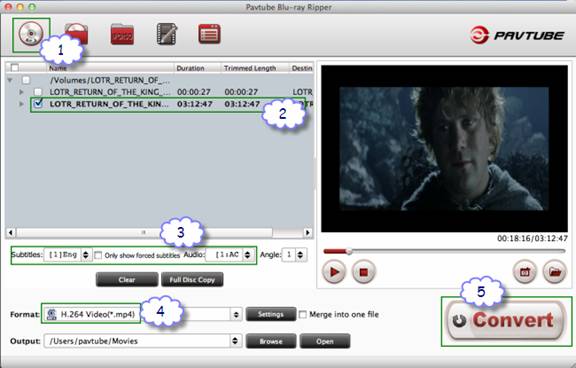
Step 2. Expand the movie directory and select Main movie.
Step 3. Select preferred language from drop-down list of “Subtitles” and “Audio” box. You can keep forced subtitles only.
Step 4. Click “Format” bar and select a format to export movie. Roku 2 XS plays MP4, M4V, MOV, and MKV video up to 1080p. You can choose “Common Video>> H.264 Video (*.mp4)” format for conversion, the format keeps original video resolution (1920x1080 for Blu-ray and 720x480 for DVD) while shrinking a movie to 1-3GB. To get higher video quality and 5.1 sound, you may click “Settings” to config a/v parameters. 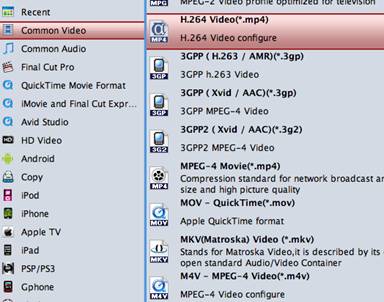
Step 5. Click “Convert” to start converting DVD/Blu-ray for Roku 2 XS playback. Transfer the converted movie to USB and you can now watch movies instantly on your big-screen TV with Roku.
Advanced a/v settings for converting Blu-ray/DVD to Roku 2 XS video on Mac:
Once you click “Settings”, the Profile Settings windows pops up as below.
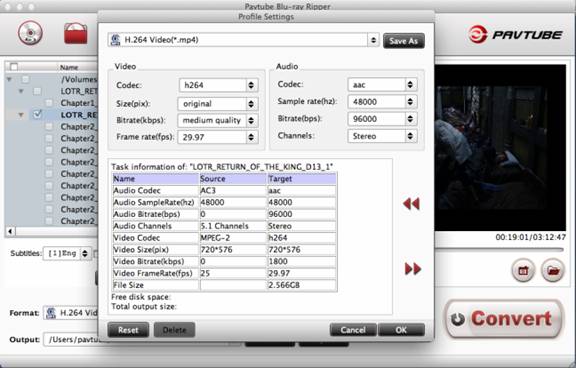
You can personalize the format for your Roku 2 XS box by changing a/v parameters. Here are some tips that you may find helpful.
- Codec- Roku 2 likes H.264, WMV9 and VC-1 for video encoding and AAC, AC3, WMA, MP3, and DTS for audio encoding.
- Size (resolution) - Roku 2 plays up to 1080p video so “original” is just OK.
- Bitrate – A higher bit rate allows better video quality and also results in bigger file size. Roku 2 plays maximum bitrate at 8Mbps, but the fact is many people find video created at 3000kbps looks pretty good on HDTV.
- Frame rate- Select either 24 or 30.
- Audio channel- By default it exports AAC stereo (2 channels) audio, which is acceptable by Roku box. Dolby Digital (AC-3) 5.1 surround sound, you need to set the output format to “HD Video>> H.264 HD Video (*.mp4)” in step 4, and then set audio codec to ac3, channels to 5.1 channels in Profile Settings window. Also note that you must have TV or receiver capable of decoding Dolby Digital 5.1, since the Roku 2 box passes-through the audio via optical cable instead of decoding the multi-channel audio by itself.
Click here to learn detailed technical specification of Roku 2 XS supported video formats. If you’re not sure how to get Roku 2 XS work with USB storage device, learn steps at Roku support page.
Useful Tips
- Blu-ray experience with Xtreamer Ultra-1080p HD video
- Windows 8 Video Playback Tips: How to Play Back Movies & Music Discussion
- Streaming Videos from Windows 7 PC to DLNA compliant HDTV
- What is HDCP and how to fix HDCP compatibility issues?
- Experience 1080p Blu-ray with Netgear NeoTV 550 HD Media Player
- Play back Blu-ray movies with TViX HD M-6600A/N Plus and TViX HD M6500

 Home
Home Free Trial BDMagic for Mac
Free Trial BDMagic for Mac





