Pavtube DVD Ripper is a super DVD to Apple TV Converter. It can convert DVD to Apple TV video with great quality, and convert DVD video on Apple TV for watching. Furthermore, you can also rip DVD audio to Apple TV music like MP3, AAC, and WAV. Now please find a step-to-step guide to convert DVD to play on Apple TV:
Step I. Download Pavtube DVD Ripper to your computer, and double-click to install it. Now run the software. The program window will appear. Insert the DVD you wish to rip into the DVD drive and click DVD ROM to load DVD from optical drive. If your DVD is saved as files on your computer, click DVD Folder and browse to the folder that contains DVD files. Now your movie is now loaded as source.
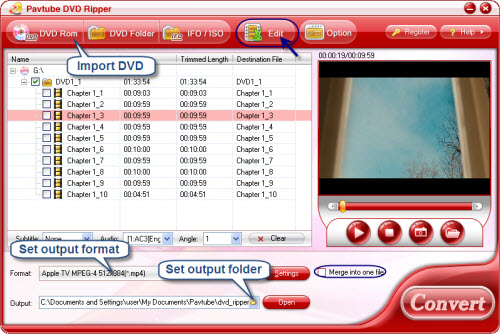
Step II. Click the Format bar, and choose an appropriate format in Apple TV group. Here you would find MP4 with MPEG and H.264 compression method for Apple TV. You could specify an output folder to save converted videos. Either type save path in Output bar or click the small folder icon and browse to a suitable destination folder.
Step III. You are now ready to convert a DVD to Apple TV format. Simply click the Convert button at bottom right. You may check the progress on popup window. If you would like to combine all the DVD videos into one file, please check Merge into one file.
You can download Pavtube DVD Ripper for free trial from here. To get more information of this program, please visit Pavtube DVD Ripper.
(See how to cut out black bars and avoid stretched picture when ripping DVD to Apple TV )
Useful Tips
- Play HD videos on Apple TV with Dolby Digital 5.1 pass-through sounds
- How to convert Blu-ray to Apple TV with 5.1 surround sound on Mac?
- Convert Blu-ray/DVD movies to iTunes 11 for streaming to Apple TV 3 with 5.1 surround sound
- Guide for Pavtube Video to Apple TV Converter
- How to convert videos for Apple TV?
- Apple TV 3 Review – Brand New Design and Supports 1080p Video

 Home
Home Free Trial DVDAid
Free Trial DVDAid





