Open a purchased Blu-ray movie disc, you will find that it is consisted of two folders, one is BDMV, and the other is CERTIFICATE. Audio, video and other streams are stored on Blu-ray Discs in STREAM folder under BDMV in a container format based on the MPEG transport stream using filename extension .m2ts.
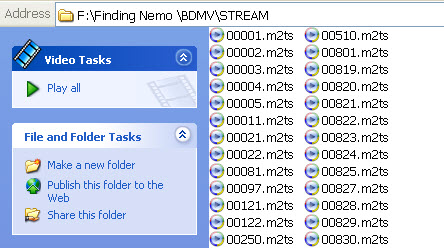
When have a Blu-ray movie on hand, usually, we would like to play it with a standard Blu-ray player. Also, there are people who prefer to do further editing on the m2ts contents. The big question is that how can we cut the .m2ts files preserving our wanted parts without re-encoding or loosing quality. This article will step through a reliable solution.
Requirements:
- Your Blu-ray movie disc
- An internal or external Blu-ray drive
- Pavtube Blu-ray Ripper software
- Pavtube Media Magician program
Part 1: Backup Blu-ray’s main title from disc to HDD as a single M2TS file
Pavtube Blu-ray Ripper software strips copy-protections from a Blu-ray disc, and directly copy the main movie to your computer’s hard disc drive saving it as a single M2TS file. We do have a guide explaining how this is done: copy Blu-ray main movie to M2TS video without quality loss in a fast speed. It keeps the movie, audio and subtitles in the Blu-ray structure uncompressed and strips unnecessary contents such as extras, commentaries, menu, etc.
Part 2: Cut Blu-ray m2ts frame accurately
We use the Blu-ray ripping software creating a lossless M2TS file, and use the Media Magician program cutting unwanted parts in the video frame accurately.
Tips: In filmmaking, video production, animation, and related fields, a film frame or video frame is one of the many still images which compose the complete moving picture.
1. Launch Pavtube Media Magician, import the M2TS file exported by Pavtube Blu-ray ripper to it.
2. Drag and drop the M2TS video onto timeline once it is listed out. On the timeline, you can drag the cursor to the right place you want to cut, and then click the Scissors icon to cut the clip. After that, you can reorder the clips or delete unwanted clips on the timeline.
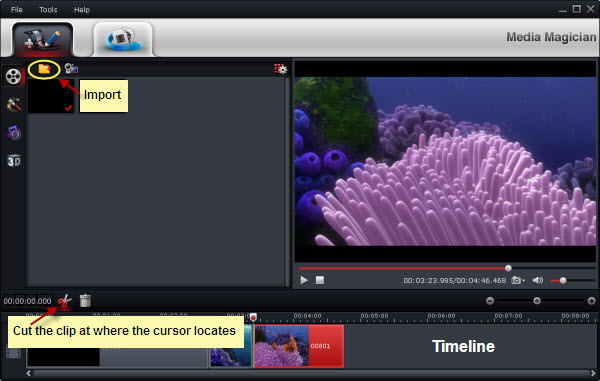
To cut Blu-ray’s M2TS clip frame by frame, do follows:
On the preview window, using frame selection controller to seek to the corresponding frame of the current image, or seek the previous frame/next frame. This helps locate frames accurately.

After the desired frame selected, click the Scissors icon to split the M2TS file at a very precise point. Then click on the segment you want to eliminate from the timeline, and click the Delete button next to the Cut button to remove the unwanted parts.
3. Export M2TS to M2TS without transcoding

Choose “Output” in the main interface, and click “Plus” icon to add conversion task before selecting output format. Switch to “Lossless” > “Original” and click “Start” to begin exporting Blu-ray M2TS to M2TS without re-encoding.
Useful Tips
- How to Play Blu-ray Movies on Android Tablet?
- Blu-ray ripping- how to keep 5.1 and 7.1 audio?
- [How to] Turn your Blu-rays to iTunes playable 1080p MP4 movies
- How to rip Blu-ray movies to Xvid encoded AVI video?
- Convert MKV to H.264 MP4 for streaming over DLNA
- Easy way to backup Blu-ray Movies with only Forced Subtitles

 Home
Home Free Trial BDMagic
Free Trial BDMagic





