Amazon has unveiled the Amazon Kindle Fire HDX 7-inch and 8.9-inch tablets. The new Kindle Fire HDX tablets are not only lighter and thinner than the previous generation they also come with Amazon's new HDX display which the company is boasting as their best yet.

The HDX 7, according to Amazon, comes with a 7-inch HDX display boasting an impressive 1920x1200 resolution at 323ppi along with 100 per cent sRGB color accuracy which should mean brighter more vivid colors when looking at images or watching video. While the HDX 8.9 in the lineup features a HDX display boasting a mighty 2560x1600 at 339ppi making it an even higher resolution display than the HDX 7.
If you want to make full use of the displays to watch Blu-ray rips, but haven’t figured out a proper method to do so, you may come to the right place. This article elaborates a reliable solution to rip Blu-ray movies to MP4 format, so that you can easily access it for playback with Kindle Fire HDX 7 or 8.9. Follow these steps:
How to rip Blu-rays to MP4 for Kindle Fire HDX 7/8.9?
Preparations:
- Pavtube Blu-ray Ripper
- Your Blu-ray movie disc
- A built-in BD drive or an external Blu-ray drive
1. Load source media
Insert your Blu-ray disc into your drive. Launch Pavtube Blu-ray Ripper. In the main interface, click “Load file(s)” button to select and load your Blu-ray movie contents from your BD drive.
The main title in the Blu-ray is checked by default once loaded. You can right click on it to have a preview.
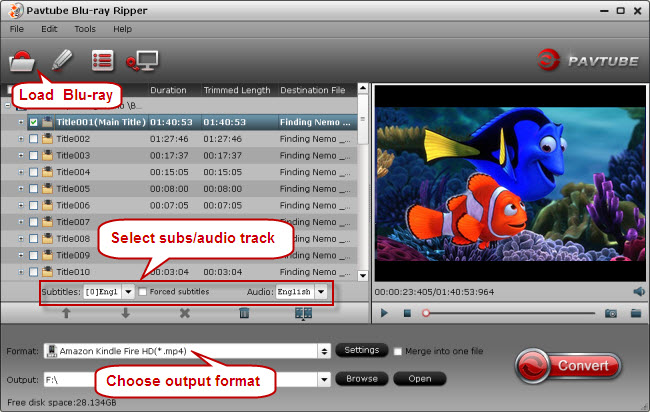
2. Select wanted subtitles and audio track
Check the movie title you want to rip. Navigate to the drop-down list of “Subtitles” to select your wanted subs track, and to the pull down menu of “Audio” to pick up your desired audio track.

The ability of selecting subtitles and audio track makes it possible for you to play Blu-ray movies on Kindle Fire HDX 7 or 8.9 with your desired languages.
3. Choose output format
Click on Format bar, and select “Amazon Kindle Fire HD (*.mp4)” as target format from “Android” catalog.
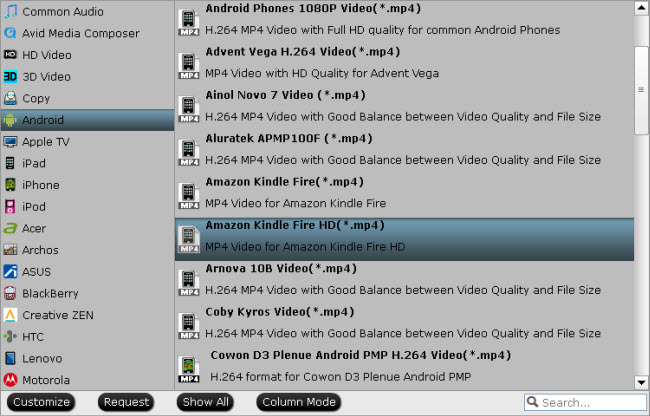
4. When ready, click the big button “Convert” to start compressing Blu-ray to MP4 video for viewing on Kindle Fire HDX 7 or 8.9. Once conversion finished, you can click “Open” button in the main screen to get the generated MP4 files.
After that, use the Micro USB cable that came with your Kindle Fire HD to connect your device to your computer. Your Kindle Fire HDX will then appear as a drive in Windows Explorer. You can now click and drag files from your hard drive to the Kindle Fire HDX or use the copy and paste functions to accomplish the same thing.
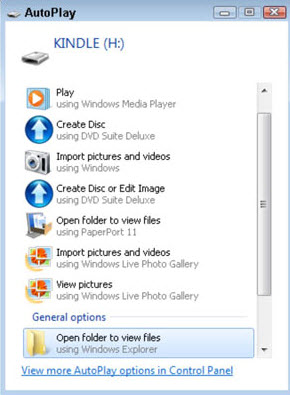
Using this process, you can transfer apps, photos, docs, music, e-books, and videos from your computer to your Kindle Fire HDX. Then, just tap the relevant library to play the content on your Kindle Fire HD.
Useful Tips
- Backup Blu-ray movies for watching on HD Monitor via HDMI with 5.1 audio
- Backup and Rip Blu-ray movies for ASUS Transformer Book T100
- How to transfer 2014 Disney movies to VTech InnoTab 3S for your kids?
- How to stream Blu-ray movies to any device via Plex over home network?
- Watch Blu-ray movies on Samsung Galaxy Note Pro 12.2
- Transcode/Convert/Move Blu-ray to Nokia Lumia 2520 on Windows 8.1/8

 Home
Home Free Trial BDMagic
Free Trial BDMagic





