
With Apple iOS 4.3, enjoying movies becomes even easier —the wireless technology AirPlay lets you stream content (music, movies) from your iPhone, iPad, or iPod touch to your HDTV via Apple TV. So you can instantly share iPad 2 movies with everyone in the room. Have you managed to try AirPlay of the new iPad 2nd Gen? Follow this guide to rip Blu-ray and DVD movies to iPad 2 and then send iPad 2 videos to Airplay enabled Apple TV for sharing.
Part 1. Put Blu-ray/DVD movie to iPad 2 Movie library
You can download a trial of Pavtube Mac Blu-ray to iPad 2 Converter software for ripping Blu-ray movies to iPad 2 videos.
Step 1. Load Blu-ray movie to Blu-ray Ripper for Mac.
Hook up BD drive to your Mac, put Blu-ray Disc into the drive, and run the Mac Blu-ray to iPad 2 Converter. Click “BD/DVD” folder to load 1080p Blu-ray movie (or regular DVD).
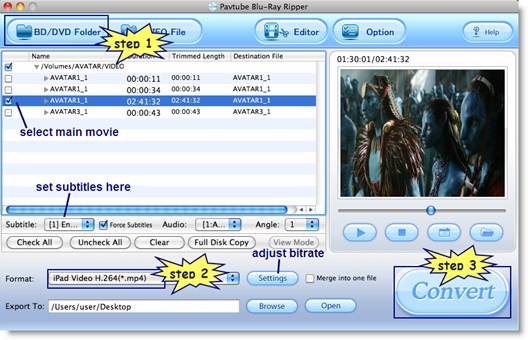
Step 2. Set iPad 2 optimized video formats for conversion.
Click “Format” and follow “iPad” to select an iPad optimized format from the 3 preset video formats for iPad.
iPad HD Video (*.mp4)- iPad 720p video up to 4000kbps, the best video quality iPad plays
iPad Video H.264(*.mp4)- 768*576 video for iPad, medium quality
iPad Video MPEG-4(*.mp4)- 640*480 video, smallest file size for ripping Blu-ray movies to iPad friendly format.
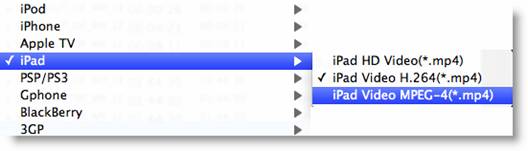
Tip: to reduce file size/conversion time, just click “Settings” and set a smaller bitrate (e.g. 2000kbps) before the Blu-ray to iPad 2 video conversion starts.
Step 3. Convert Blu-ray movie to iPad 2 supported video format.
Click “Convert” button to start ripping Blu-ray to iPad 2 videos. The faster your Mac computer is, the shorter it takes to convert 1080p Blu-ray movie to iPad 2 videos. When the conversion is finished, you can click “Open” button to get the final output files with ease. Now you are ready to sync video files to iPad 2.
Part 2. Play iPad videos via AirPlay enabled Apple TV
To send video or audio to an AirPlay enabled Apple TV device, iPad and the AirPlay device must be connected to the same wireless network.
Step 1. Connect Apple TV with HDTV, and setup the Airplay enabled Apple TV for watching Blu-ray movies on HDTV thru Airplay.
Step 2. To send video an AirPlay device from iPad, just play videos from iPad 2 movie library, and press the “Airplay” button at the end of control bar of iPad 2 as it shows below. If you don’t see the button, iPad isn’t connected to the same Wi-Fi network as an AirPlay device, or the app you’re using doesn’t support AirPlay.
When iPad is streaming with AirPlay, it must remain connected to the Wi-Fi network. If you take iPad out of range, playback stops.
Pavtube Mac Blu-ray to iPad 2 Converter
Useful Tips
- 10 Must Have Flash Player Apps for the new iPad 3
- Ways to Enable iPad to Play Flash Videos without jailbreaking
- How to rip Blu-ray to iTunes for iPad, iPhone 4, iPod and Apple TV?
- Free iPad Wallpapers
- Convert MKV/ M2TS/ AVI/ WMV to iTunes for iPad, iPhone and iPod Touch 5
- Convert DVD to multi-track MP4 for iDevices on Mac OS X

 Home
Home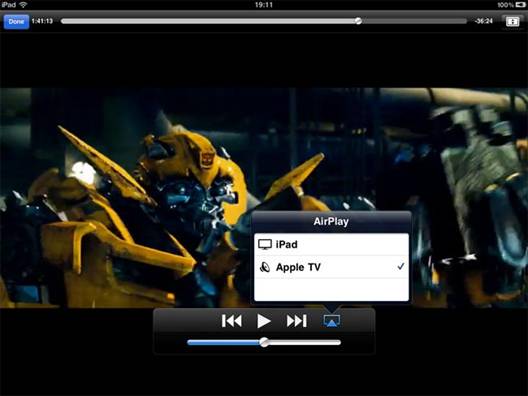
 Free Trial BDMagic for Mac
Free Trial BDMagic for Mac





