Click the “Convert” button![]() to start converting source files to selected output format.
to start converting source files to selected output format.

The Conversion window displays task list and progress information including Time elapsed, Time left, Generated size, and Estimated size.
After conversion you can click the “Open” button to open output folder and check the generated video or audio files.
If conversion takes long time, you can set auto shut down by checking the box of “Shut down computer after conversion. In case of an error occurs during conversion, please click “View log” to check detailed error report.
![]() NOTE: When running Pavtube ChewTune, your anti-virus software may report a virus/worm. This is normal, please ignore the report.
NOTE: When running Pavtube ChewTune, your anti-virus software may report a virus/worm. This is normal, please ignore the report.
When converting video files from iTunes Store, you need to change iTunes options manually before conversion starts. Here’re the steps to follow:
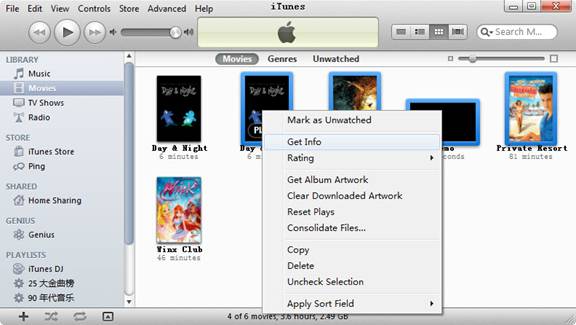
1. Launch iTunes, and switch to “Movies” under LIBRARY.
2. Select the videos you’d like to convert, right click on them, and select “Get Info”.
3. Switch to “Options” tab, find “Remember position” and select “No” from its drop-down list. Click “OK” to confirm.
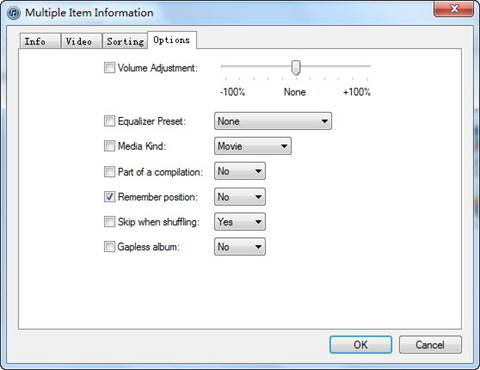
![]() NOTE: The conversion requires assistance from iTunes. DO NOT turn off iTunes until the conversion is completed. Don’t let your computer stand, sleep or lock screen during conversion, otherwise you’ll get uncompleted files.
NOTE: The conversion requires assistance from iTunes. DO NOT turn off iTunes until the conversion is completed. Don’t let your computer stand, sleep or lock screen during conversion, otherwise you’ll get uncompleted files.

 Home
Home





