Click “Options” icon![]() to enter configure options. There are three tabs under Option menu- General, Decoder and DRM.
to enter configure options. There are three tabs under Option menu- General, Decoder and DRM.
General
Under the “General” tab you can set preference for software update and file exist action.
When an output file has already existed in the output folder (usually because you have converted it once or more), there are three customized options.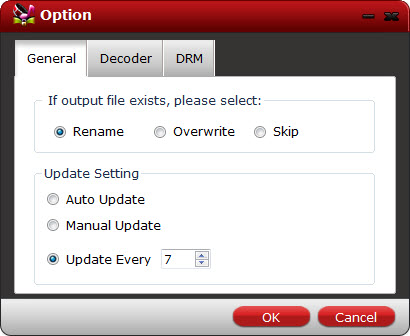
Auto Rename: Select to rename the present output file automatically to avoid overwriting existing file. The generated name is formed with the existing name and number.
Overwrite: Select to overwrite the existing file.
Skip: Select to skip the conversion of the file with identical name in the output folder.
For updating the software, you can set “Auto update”, “Manual Update” and “Update every * days”. You are suggested to set “Auto update”, so that the software will update itself whenever there is a new version released. The update is free of charge.
Decoder
Under the “Decoder” tab you can set CUDA decoder or System built-in decoder for converting files.
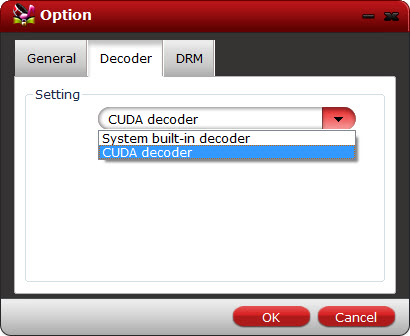
About CUDA: CUDA is the computing engine in Nvidia graphics processing units (GPUs) that is accessible to software developers. Using CUDA, the latest Nvidia GPUs become accessible for computation like CPUs. One of the usages of CUDA architecture is accelerating inter-conversion of video file formats.
To use CUDA architecture for computing you also need to make sure the CUDA feature is enabled. Click the CUDA icon on main interface to enable/disable CUDA acceleration.

![]() NOTE: To use CUDA GPU computing feature, a CUDA-compatible NVIDIA graphics card must be installed. And the CUDA acceleration works only when creating H.264 encoded video files.
NOTE: To use CUDA GPU computing feature, a CUDA-compatible NVIDIA graphics card must be installed. And the CUDA acceleration works only when creating H.264 encoded video files.
DRM
For iTunes files Pavtube ChewTune provides two modes of conversion, one is “Decoder Mode” (default) and the other is “Screen Capture Mode”.
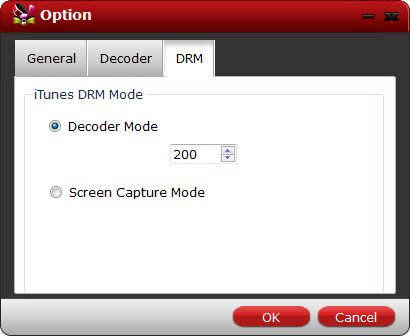
When convert iTunes files under Decoder Mode:
1. The iTunes playing window is minimized.
2. Pavtube ChewTune exports converted video with higher quality.
3. You may have out of sync issue with some files.
Set delay time to get audio and video in sync- if audio plays ahead of the video, increase Decoder Delay value; otherwise decrease the Decoder Delay value. E.g. Set 1200 if audio plays 1 second faster than video.
When convert iTunes files under Screen Capture Mode:
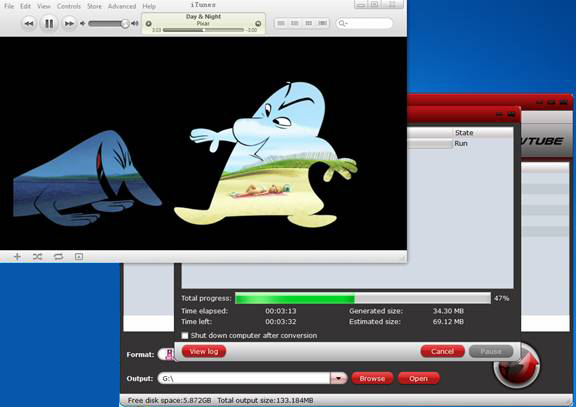
1. The iTunes stays on top at the upper left corner during conversion as the above image shows.
2. Pavtube ChewTune exports video with lower quality but better sync.
Tip: When converting Windows Media files only “Screen Capture Mode” is available.

 Home
Home





