When video/audio files are loaded to Pavtube ChewTune Audio, you can organize and edit them in file list.
Enter Edit menu via either of the two ways below:
A. Click “Edit” menu.
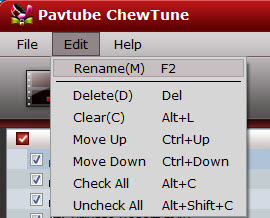
B. Right click at anywhere of the file list.
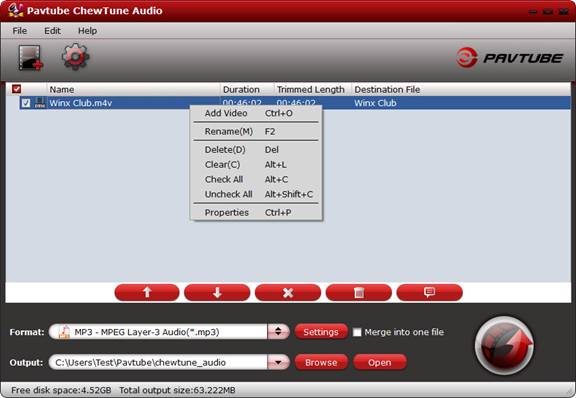
Organize/Edit loaded files with the editing shortcuts:
Add a file- Highlight a file and select “Add Video” from right-click shortcut menu.
Delete a file- Select the file and then press Delete on keyboard (or click delete button![]() ).
).
Clear file list- Select “Clear” (or click Clear button![]() ).
).
Move a file up- Select the file and “Move Up” from shortcut menu (or click the Move Up button![]() ).
).
Move a file down - Select the file and “Move Down” from shortcut menu (or click the Move Down button![]() ).
).
Rename a file – Select the file and move mouse to its Destination File column.
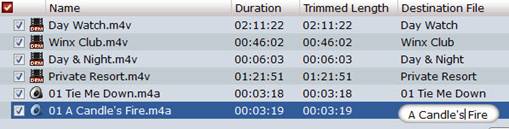
Join video/audio files- Check “Merge into one” box and Pavtube ChewTune Audio will export all selected files into one video/audio. So first uncheck other videos you do not want to combine before checking the “Merge into one file ” box.
![]()
View file information- Select a file and click the Properties button![]() to view file information.
to view file information.
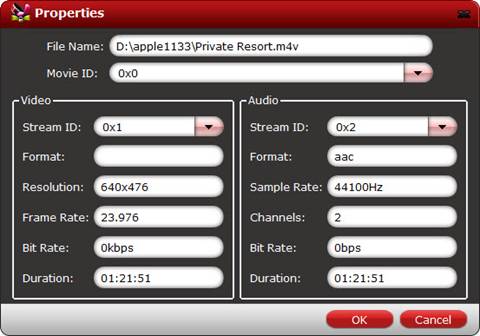

 Home
Home





