Samsung has launched a new addition to its Galaxy Tab 3 which is announced on April, 2013. The Galaxy Tab 3 has a 7-inch 1024 x 600 pixel display, a 1.2GHz dual-core processor, 1GB of RAM and 8GB or 16GB of internal storage. It's also got a 3-megapixel rear and 1.3-megapixel front cameras which take beautiful pictures and video recordings.
And this new Samsung Galaxy Tab 3 is also a great media player which supports a lot of media formats including files with MP4, DivX, Xvid, H.264, H.263, WMV as video format and MP3, WAV, eAAC+, WMA, AC3, Flac as audio format.
Now if you have already had lots of Blu-ray, DVD movies and 1080p videos that you want to share on Galaxy Tab 3, you can rip or convert your Blu-ray, DVD collections and video clips to store on Samsung Galaxy Tab 3, then you can take it everywhere for playing.

How to convert 1080p videos, Blu-ray, DVD movies to Galaxy Tab 3?
1. Preparation: Get and install Pavtube Best Video Converter Ultimate for Galaxy Tab 3.
2. Import 1080p videos, Blu-ray or DVD movies into top Galaxy Tab 3 Video Converter
Insert the Blu-ray/DVD disc to Disc-Rom as the source file. If you have backup the entire Blu-ray/DVD disc on hard drive with BDMV/VIDEO_TS file structure, you can also click "BD/DVD Folder" button to load the BDMV/VIDEO_TS folder. Meanwhile, you could click "Add Video" button to load 1080p video clips into Pavtube program.
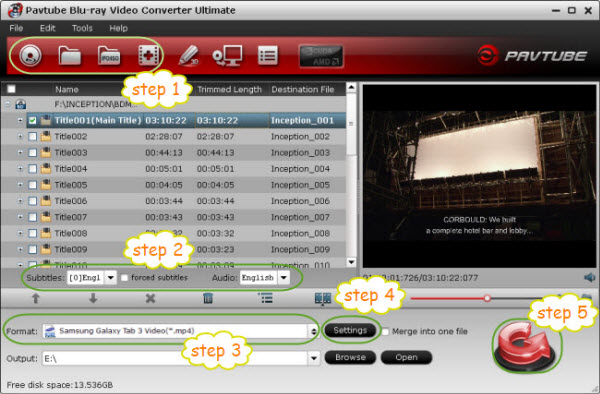
3. Select output format for Samsung Galaxy Tab 3
Samsung Galaxy Tab 3 supports a wide range of multimedia formats:
* Video Codec: MPEG4, H.264, H.263, WMV
* Playback: 1080p Full HD @30fps
* Audio Codec: MP3, OGG, AC3, AAC, AAC+, eAAC+, WMA, WAV, FLAC
So you could pick a format among them to convert Blu-ray, DVD and 1080p Video to Galaxy Tab 3. Pavtube software provides optimized format preset for Galaxy Tab 3 which makes things much easier. As for exporting video files suitable for Galaxy tablet playback, click on the pull down menu of Format, and follow "Samsung > Samsung Galaxy Tab 3 Video (*.mp4)".
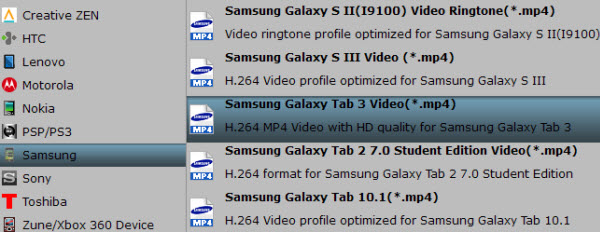
3. Custom audio and video settings (Optional)
Pavtube Galaxy Tab 3 Video Converter Ultimate allows users adjusting audio and video parameters to custom output file quality for Galaxy Tab 3.
Click "Settings" button, then you will be able to change all the settings in the following window, including codec, aspect ratio, bitrate, frame rate, sample rate and audio channel.
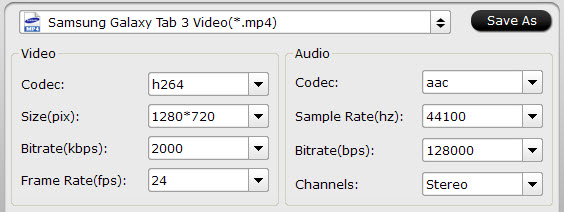
4. Start conversion for converting 1080p Video, Blu-ray and DVD movies to Galaxy Tab 3 compatible video for playback.
Once the ripping task is completed, you can click Open button to get the final output files with ease. Transfer video files from PC to Galaxy Tab 3 with Kies and now you are able to watch 1080p videos, Blu-ray and DVD movies on Samsung Galaxy Tab 3 for playback without limitation.
Useful Tips
- How to Play Blu-ray Movies on Android Tablet?
- Blu-ray ripping- how to keep 5.1 and 7.1 audio?
- [How to] Turn your Blu-rays to iTunes playable 1080p MP4 movies
- How to rip Blu-ray movies to Xvid encoded AVI video?
- Convert MKV to H.264 MP4 for streaming over DLNA
- Easy way to backup Blu-ray Movies with only Forced Subtitles

 Home
Home Free Trial Video Converter Ultimate
Free Trial Video Converter Ultimate





